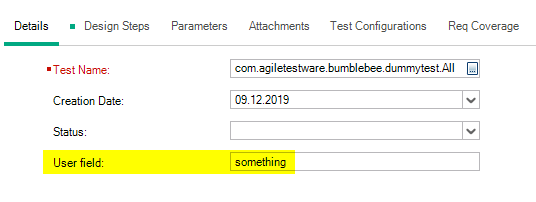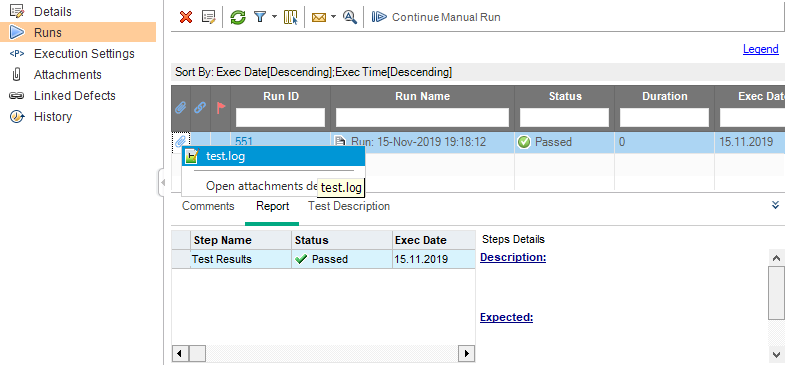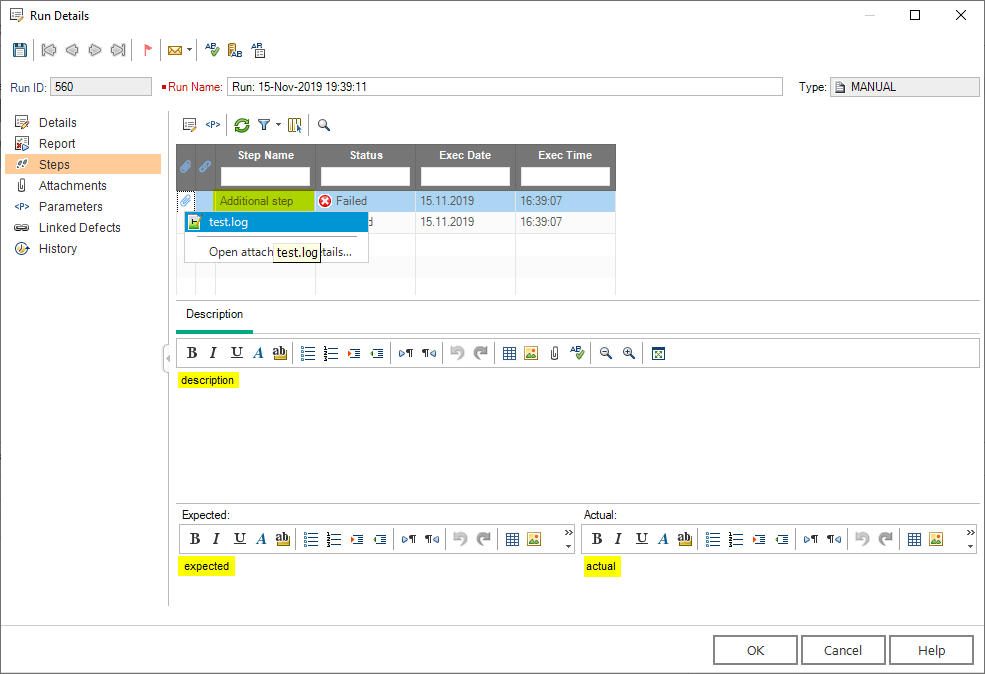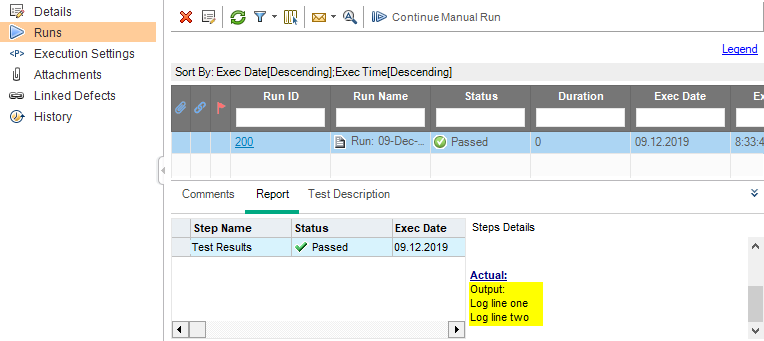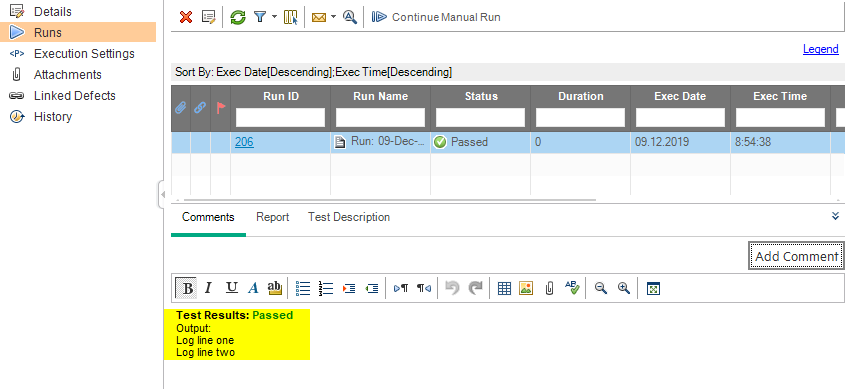JUnit and HP ALM Integration Guide¶
Description¶
Bumblebee provides a set of Java annotations which allows you to send your test results into HP ALM from your favorite IDE or CI system.
Technically it consists of three parts:
- @Bumblebee annotation
- JUnit test run listener: com.agiletestware.bumblebee.annotations.BumblebeeJUnitListener
- XML configuration file which contains ALM connection and other details needed for functioning of bumblebee-annotations
Prerequisites¶
- Bumblebee Server must be installed and be accessible via HTTP from user machine
- Maven project with JUnit tests
Installation and configuration¶
Setting up pom.xml¶
Modify your pom.xml file and add agiletestware repository and bumblebee-annotations dependency:
<dependencies>
<dependency>
<groupId>com.agiletestware</groupId>
<artifactId>bumblebee-annotations</artifactId>
<version>0.1.6</version>
<scope>test</scope>
</dependency>
</dependencies>
<repositories>
<repository>
<id>nexus.agiletestware.com</id>
<url>https://nexus.agiletestware.com/repository/maven-public</url>
</repository>
</repositories>
Configuring Maven surefire plugin:¶
<build>
<plugins>
<plugin>
<groupId>org.apache.maven.plugins</groupId>
<artifactId>maven-surefire-plugin</artifactId>
<version>2.19</version>
<configuration>
<properties>
<property>
<name>listener</name>
<value>com.agiletestware.bumblebee.annotations.BumblebeeJUnitListener</value>
</property>
</properties>
</configuration>
</plugin>
</plugins>
</build>
Creating bumblebee_config.xml¶
Create a bumblebee_config.xml file and put it into your project root folder. Here is a description of configuration file:
<?xml version="1.0"?>
<bumblebee>
<!-- URL of the Bumblebee Server -->
<bumblebee_url>http://server_name:port/bumblebee</bumblebee_url>
<!-- URL of HP ALM Server -->
<alm_url>http://server_name:port/qcbin</alm_url>
<!-- Name of HP ALM User -->
<alm_user>qcuser</alm_user>
<!-- Encrypted password: please use http://server_name:port/bumblebee/password/encrypt to encrypt your plain text password -->
<alm_encrypted_pass>fd4OMOXLJjkMR6e64RJh3Q==</alm_encrypted_pass>
<!-- HP ALM Domain -->
<alm_domain>DEFAULT</alm_domain>
<!-- HP ALM Project -->
<alm_project>annotations_demo</alm_project>
<!-- Asynchronous (offline) update -->
<async_update>false</async_update>
</bumblebee>
Overriding configuration options with Java Properties (since 0.1.3)¶
Due to security or other reasons, you might want to override or replace XML configuration with Java Properties.
The following Java configuration properties are available:
| Name | Description |
|---|---|
| bumblebee.config | Path to a configuration file. If not present, then ${project.basedir}/bumblebee_config.xml is used |
| bumblebee.config.bumblebee_url | URL of the Bumblebee Server |
| bumblebee.config.alm_url | URL of ALM Server |
| bumblebee.config.alm_user | Name of ALM User |
| bumblebee.config.alm_password | Encrypted user password |
| bumblebee.config.alm_domain | Name of ALM Domain |
| bumblebee.config.alm_project | Name of ALM Project |
| bumblebee.config.async_update | Asynchronous (offline) update |
| bumblebee.config.take_screenshot | Boolean flag indicating whether a screenshot of a failure should be automatically done (for WebDriver tests only) |
| bumblebee.config.enabled | Boolean flag indicating whether Bumblebee functionality is enabled or not |
| bumblebee.config.update_testplan | Boolean flag indicating whether Bumblebee should update existing tests in ALM TestPlan module |
To provide values to Maven via command line, please use -D
mvn clean test -Dbumblebee.config.bumblebee_url=http://localhost:8080/bumblebee
Note
Values provided with Java Properties override the ones provided in XML configuration.
Add Bumblebee annotations to your JUnit test classes/methods¶
@Bumblebee Java annotation can be added on class or method level When class or method is marked with Bumblebee annotation, its result will be exported to HP ALM.
Bumblebee annotation parameters¶
| Name | Description | Applicable | Required |
|---|---|---|---|
| testplan | Path to test in a Test Plan in HP ALM. e.g. Subject\Test1 | Class, method | Yes |
| testlab | Path to test set in a test lab in HP ALM. e.g. Root\Test1 | Class, method | Yes |
| testset | Name of test set in HP ALM | Class, method | Yes |
| testname | If specified, then the value of testname parameter will be set as the,name of test in HP ALM. If not set, test name will be set to fully,qualified method name, e.g. com.annotations.Demo.method1 | Method | No |
| almid | Defines id of a test in a HP ALM test plan which needs to be updated. If specified then testplan and testname are ignored | Method | No |
| description | Description for test in HP ALM | Method | No |
| overwriteAlmSteps | If set to BooleanValue.TRUE, all existing test steps will be deleted | Class, method | No |
| parameters | An array of custom parameters which are passed to the bumblebee server and then mapped to HP ALM custom fields. Please refer to documentation documentation on how to setup mappings on Bumblebee server | Class, method | No |
Bumblebee annotation on method level overrides values set by Bumblebee annotation on class level.
Defining dynamic values for annotation parameters (since 0.1.0)¶
The following parameters can contain dynamic values:
- testplan
- testlab
- testset
- testname
- description
To define a dynamic value, just add a placeholder in format: ${property_name}, where property_name is the name of property containing value for the parameter.
Bumblebee resolves dynamic values in run time using Java System Properties or XML configuration file.
Providing values with bumblebee_config.xml file¶
To set a value for dynamic parameter in bumblebee_config.xml file, just add new property element. E.g. to provide a value for ${"example"} placeholer
@Bumblebee(testset="Test set: ${example}")
<property name="example">some value</property>
Providing values with Java System Properties¶
To provide a value with Java System Property, just pass then into your Maven build, e.g.
mvn clean test -Dexample=Something
If both XML configuration and Java System Property are provided, value in Java System Property will be used.
Run Maven build¶
To run JUnit tests and send results to HP ALM, just run Maven test phase on your project: e.g.: mvn test
Examples¶
Bumblebee annotation on class level:¶
@Bumblebee(testlab = "Root\\junit_simple", testset = "class_annotations", testplan = "Subject\\junit_simple")
public class SomePassSomeFailTest {
@Test
public void test1() {
Assert.fail("test1 failed");
}
@Test
public void test2() {
System.out.println("test2 passed");
}
@Ignore
@Test
public void test3() {
System.out.println("test3 passed");
}
@Test
public void test4() {
throw new RuntimeException("test4 failed with exception");
}
@Test
public void test5() {
System.out.println("test5 passed");
}
}
After export to HP ALM:

Bumblebee annotation on method level:¶
public class SomePassSomeFailTest {
@Test
public void test1() {
Assert.fail("test1 failed");
}
@Bumblebee(testname="JUnit test",testlab = "Root\\junit_simple", testset = "method_annotation", testplan = "Subject\\junit_simple")
@Test
public void test2() {
System.out.println("test2 passed");
}
}
Results in HP ALM:

Overriding annotation values on methods:¶
@Bumblebee(testlab = "Root\\junit_simple", testset = "override_annotations", testplan = "Subject\\junit_simple")
public class SomePassSomeFailTest {
@Test
public void test1() {
Assert.fail("test1 failed");
}
@Bumblebee(testname="JUnit test", description="Test description")
@Test
public void test2() {
System.out.println("test2 passed");
}
@Ignore
@Test
public void test3() {
System.out.println("test3 passed");
}
@Test
public void test4() {
throw new RuntimeException("test4 failed with exception");
}
@Test
public void test5() {
System.out.println("test5 passed");
}
}
Results:

Map JUnit test method to existing test in HP ALM:¶
Here is the existing Manual test in HP ALM Test Plan with id = 50:

It contains two design steps:

To map test method in java class to the test in HP ALM, almid property can be used. Also it is necessary to define testlab and testset properties :
public class UpdateExistingTest {
@Bumblebee(almid=50, description="Updated description", testlab = "Root\\junit existing test", testset = "map existing test")
@Test
public void test1() {
Assert.fail("test1 failed");
}
}
Results in HP ALM: Test description in Test Plan is updated with the value of Bumblebee description field:

There is also a new test step with name Test Results:

And results are exported to the HP ALM Test Lab. In such a case, all steps get the same status:

Mapping single test to multiple tests in ALM
Bumblebee almid field can accept an array of test IDs, e.g.: almid={42,24}. In such a case test result will be mapped into two tests in ALM.
Setting custom fields in HP ALM from JUnit class¶
Bumblebee annotation allows users to pass custom parameters to Bumblebee Server which then are mapped to custom user fields in HP ALM. Please refer to documentation on how to setup mappings on Bumblebee server. Parameter name shall match to the "label" attribute of mapping in mapping XML on the server:
<mapping alm_field="TS_USER_01" label="user field"/>
To map some value to TS_USER_01 field in HP ALM, define a parameter with name="user field":
public class UpdateExistingTest {
@Bumblebee(testplan = "Subject\\custom fields", description = "Test description",
testlab = "Root\\custom fields", testset = "map custom fields",
parameters = {@Parameter(name = "user field", value = "value from JUnit") })
@Test
public void test1() {
Assert.fail("test1 failed");
}
}
After export TS_USER_01 field of the test in HP ALM test plan gets the value from Java class:

Currently Bumblebee supports setting of custom fields for HP ALM Test, Test Set, Run, Design Step, Run Step, Test Instance
Overriding Bumblebee custom fields configuration¶
It is also possible to override server side configuration with the bumblebee XML configuration. To do that, just add a new set of mapping elements into configuration:
<bumblebee>
<bumblebee_url>http://bbe:8888/bumblebee</bumblebee_url>
<alm_url>http://alm:8080/qcbin</alm_url>
<alm_user>user</alm_user>
<alm_encrypted_pass>fd4OMOXLJjkMR6e64RJh3Q==</alm_encrypted_pass>
<alm_domain>DEFAULT</alm_domain>
<alm_project>demo</alm_project>
<mapping field_type="test" field_label="user field" bumblebee_label="test user field" default_value="something"/>
</bumblebee>
mapping element has the following attributes:
- field_type - a type of entity in ALM for which mapping is provided. The following are supported:
- test - test in TestPlan
- test-set - test set in TestLab
- test-instance - test instance in TestLab
- run-step - step of a test in TestPlan
- step - step of a test in a run in TestLab
- run - run in TestLab
- field_label - label of a field in ALM (not a system name as in mapping configuration on server), e.g. 'Status' or 'User field', etc...
- bumblebee_label - this is a label which should be used as @Parameter.name to pass a different value
- default_value - default value
E.g. if you wish to provide value for test's "User field", the following element should be used:
<mapping field_type="test" field_label="user field" bumblebee_label="test user field" default_value="something"/>
When running Maven build, the following notification is displayed in the console output:
Bumblebee: Passing mappings configuration to the server: [Mapping [fieldLabel=user field, fieldType=TEST, defaultValue=something, bumblebeeLabel=test user field]]
Bumblebee: Mapping configuration on Bumblebee Server will be ignored
And results in ALM:
Adding arbitrary attachments¶
To add an arbitrary attachment to a run in ALM, Bumblebee provides a static utility class com.agiletestware.bumblebee.annotations.util.CurrentTest with a set of methods:
- addAttachment(File) - add a single file
- addAttachment(String, InputStream) - add a single attachment from a stream
- addAttachments(List
) - add list of files
Here is an example of adding attachments:
@Bumblebee(testlab = "Root\\junit_simple", testset = "class_annotations", testplan = "Subject\\junit_simple")
public class SomePassSomeFailTest {
@Test
public void test1() {
CurrentTest.addAttachment(new File("test.log"));
}
}
Results in ALM:
Adding arbitrary test steps (since 0.1.1)¶
To add additional test steps to test in ALM, Bumblebee provides com.agiletestware.bumblebee.annotations.util.CurrentTest.addStep(String) method which returns a builder object which provides convenient way to set attributes of step.
@Bumblebee(testlab = "Root\\junit_simple", testset = "class_annotations", testplan = "Subject\\junit_simple")
public class SomePassSomeFailTest {
@Test
public void test_additional_step() {
final Step step = CurrentTest.addStep("Additional step")
.description("description")
.expected("expected")
.actual("actual")
.status(Status.FAILED)
.build();
step.addAttachment(new File("test.log"));
}
}
Results in ALM:
Adding log output into test step's actual (since 0.1.3)¶
To add some log messages into test step's actual field, use com.agiletestware.bumblebee.annotations.util.CurrentTest.log(String) method:
import org.junit.Test;
import com.agiletestware.bumblebee.annotations.Bumblebee;
import com.agiletestware.bumblebee.annotations.util.CurrentTest;
@Bumblebee(testlab = "Root\\junit_simple", testset = "class_annotations", testplan = "Subject\\junit_simple")
public class SomePassSomeFailTest {
@Test
public void test1() {
CurrentTest.log("Log line one");
CurrentTest.log("Log line two");
}
}
Results in ALM:
Disabling update of existing tests in TestPlan (since 0.1.3)¶
Sometimes it is not desired to update your existing test in TestPlan, but just export results into TestLab. For this purpose, Bumblebee offers an update_testplan configuration switch. By default, it is set to true, so Bumblebee updates test in TestPlan for each run.
To disable update, just add
<bumblebee>
<bumblebee_url>http://bbe:8888/bumblebee</bumblebee_url>
<alm_url>http://alm:8080/qcbin</alm_url>
<alm_user>user</alm_user>
<alm_encrypted_pass>fd4OMOXLJjkMR6e64RJh3Q==</alm_encrypted_pass>
<alm_domain>DEFAULT</alm_domain>
<alm_project>demo</alm_project>
<update_testplan>false</update_testplan>
</bumblebee>
In such a case, Bumblebee will not update existing tests in TestPlan and add a new Comments sections into a run in TestLab:
while existing test steps will get No Run status:
Disabling Bumblebee functionality¶
There are two ways to disable Bumblebee functionality:
Disable exporting of all test results into HP ALM¶
To disable exporting all test results into HP ALM, just add <enabled>false</enabled> into bumblebee_config.xml file:
<?xml version="1.0"?>
<bumblebee>
<!-- URL of the Bumblebee Server -->
<bumblebee_url>http://server_name:port/bumblebee</bumblebee_url>
<!-- URL of HP ALM Server -->
<alm_url>http://server_name:port/qcbin</alm_url>
<!-- Name of HP ALM User -->
<alm_user>qcuser</alm_user>
<!-- Encrypted password: please use http://server_name:port/bumblebee/password/encrypt to encrypt your plain text password -->
<alm_encrypted_pass>fd4OMOXLJjkMR6e64RJh3Q==</alm_encrypted_pass>
<!-- HP ALM Domain -->
<alm_domain>DEFAULT</alm_domain>
<!-- HP ALM Project -->
<alm_project>annotations_demo</alm_project>
<enabled>false</enabled>
</bumblebee>
During the execution the following message will be shown in console output: Bumblebee: Bumblebee has been disabled in configuration → Results will not be exported to HP ALM
Disable exporting results for a particular test class or method¶
To disable exporting results for a particular test the one just need to add enabled = BooleanValue.FALSE attribute to Bumblebee annotation:
@Bumblebee(testlab = "Root\\junit_simple", testset = "class_annotations", testplan = "Subject\\junit_simple", enabled = BooleanValue.FALSE)
public class SomePassSomeFailTest {
@Test
public void test1() {
Assert.fail("test1 failed");
}
}